Adding Users in We360.ai
Users can be added individually through the UI, or CSV file can be uploaded for multiple users at a time.
Fayez Musaliar
Last Update 4 年前
On the left-hand side ribbon, hover over to ‘Users’ and select it
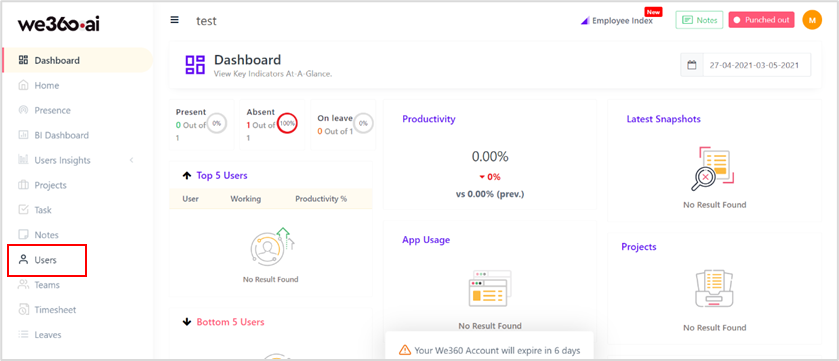
1. Adding users individually
a. Click on the ‘Add New User’
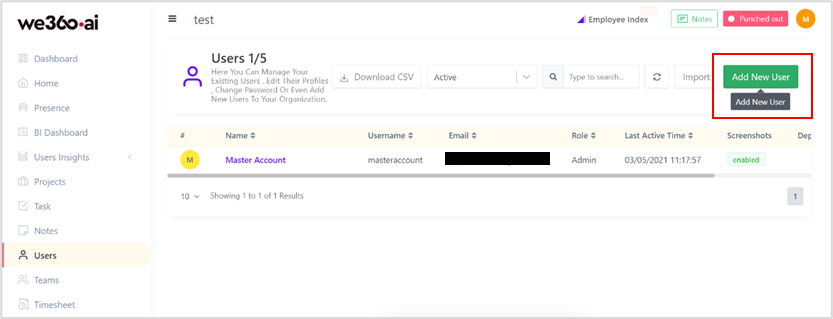
b. Fill out all basic information for the user, including the department details.
c. Fill out the login credentials for the user
d. Mention if the user is an ‘Employee’ or ‘Manager’ in the Role field
e. Toggle on the ‘Capture Screenshots’ button, if screenshot monitoring is required
f. Select the required desktop app mode-
i. Standard- The employees can punch in/punch out and track their productivities, manage leaves and tasks.
ii. Mini- The employee will only be able to punch in and punch out; no further details will be shown
g. Users can be notified about their account creation via email if the ‘Notify User’ checkbox is selected
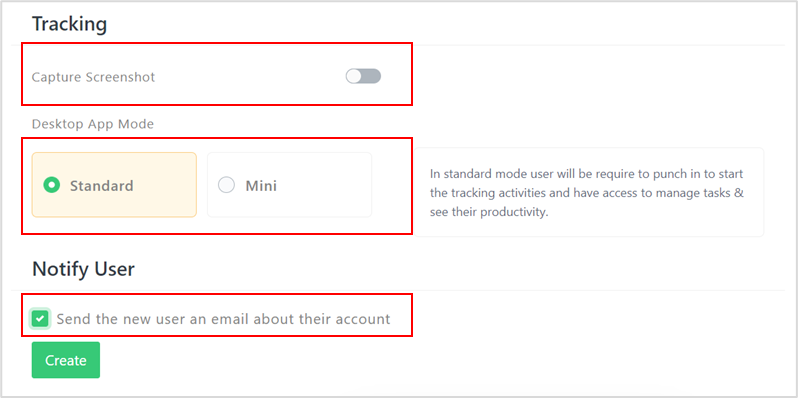
h. Click on ‘Create’
2. Adding users collectively
a. Click on ‘Import'
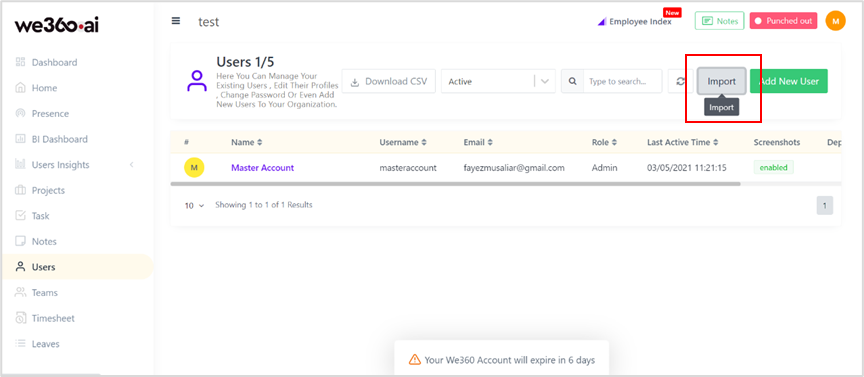
b. Click on ‘Download Sample’ in the pop-up window
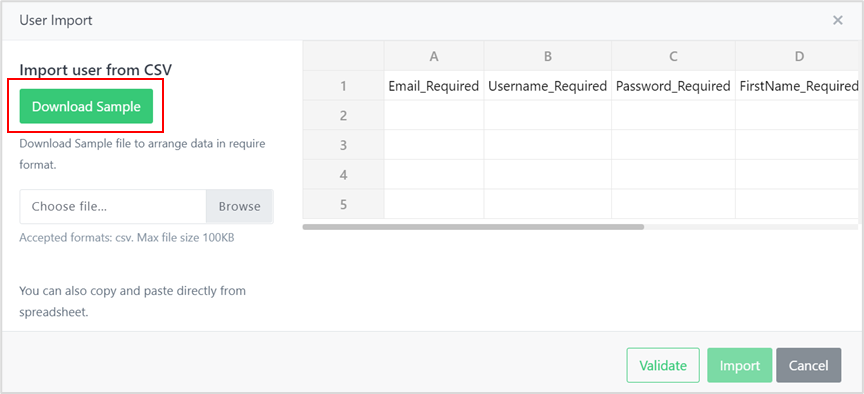
c. Enter all the employee details corresponding to the seven fields in the excel file
d. Save the file as CSV
e. Select the ‘Browse’ option in the pop-up window and upload the saved CSV file
f. By default, the user role is ‘Employees’, and the desktop mode is ‘Standard.’
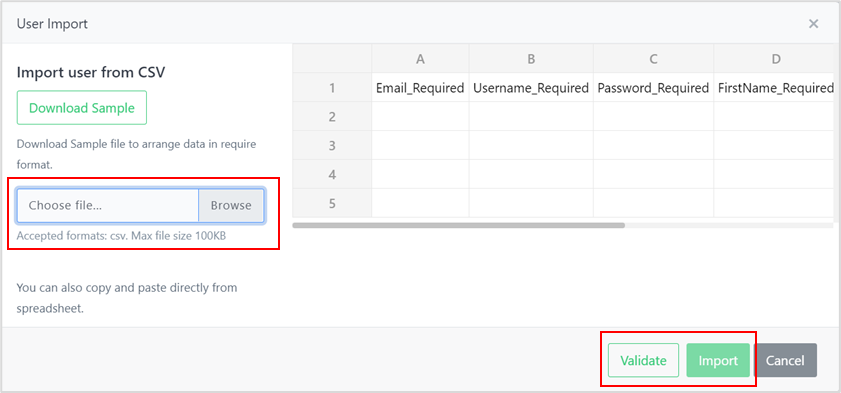
g. ‘Validate’ the file and then ‘Import’ it.

