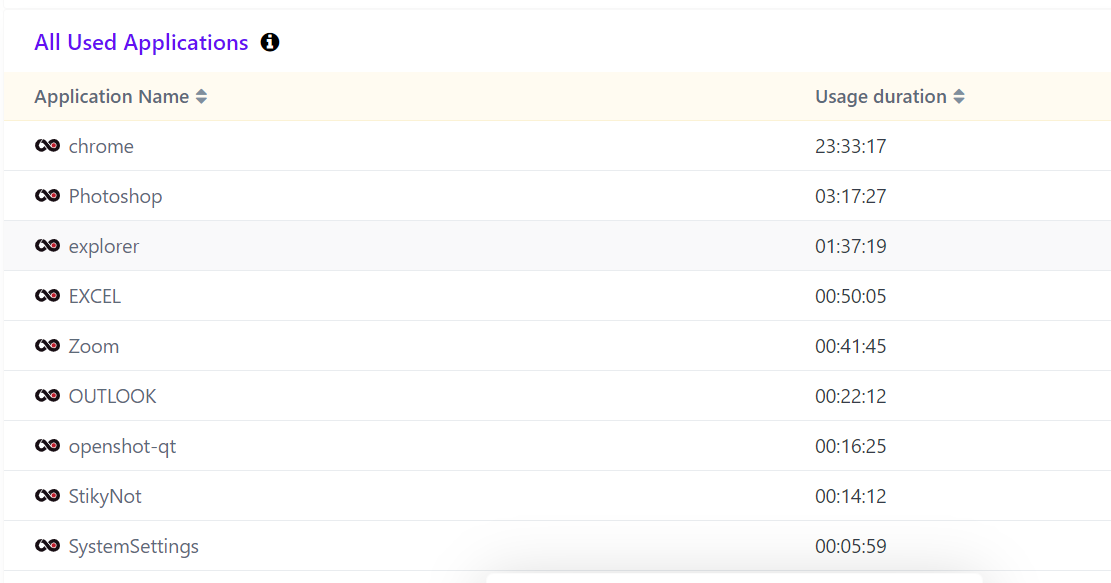User Insights
Timeline, Productivity, Snapshots, Applications
Fayez Musaliar
Last Update há 4 anos
Timeline
1. The activity levels of each employee can be seen by selecting the concerned date.
2. All the employee’s activity levels can be displayed, or the concerned employee can be selected from the dropdown list next to the date.
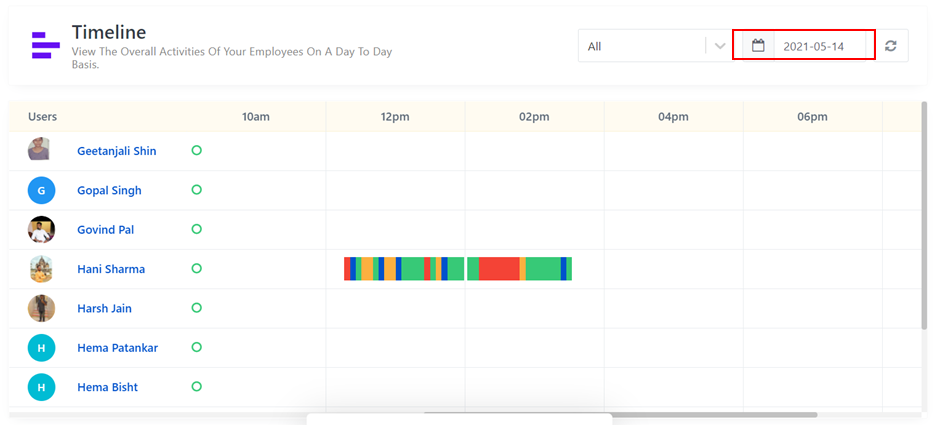
3. The activity levels are colour coded into 4 categories-
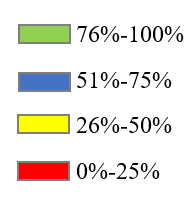
4. Clicking on the Gant chart corresponding to different activities pops up a window showing the screenshots, activity description and other details such as mouse clicks, mouse movements and keystrokes in that interval.
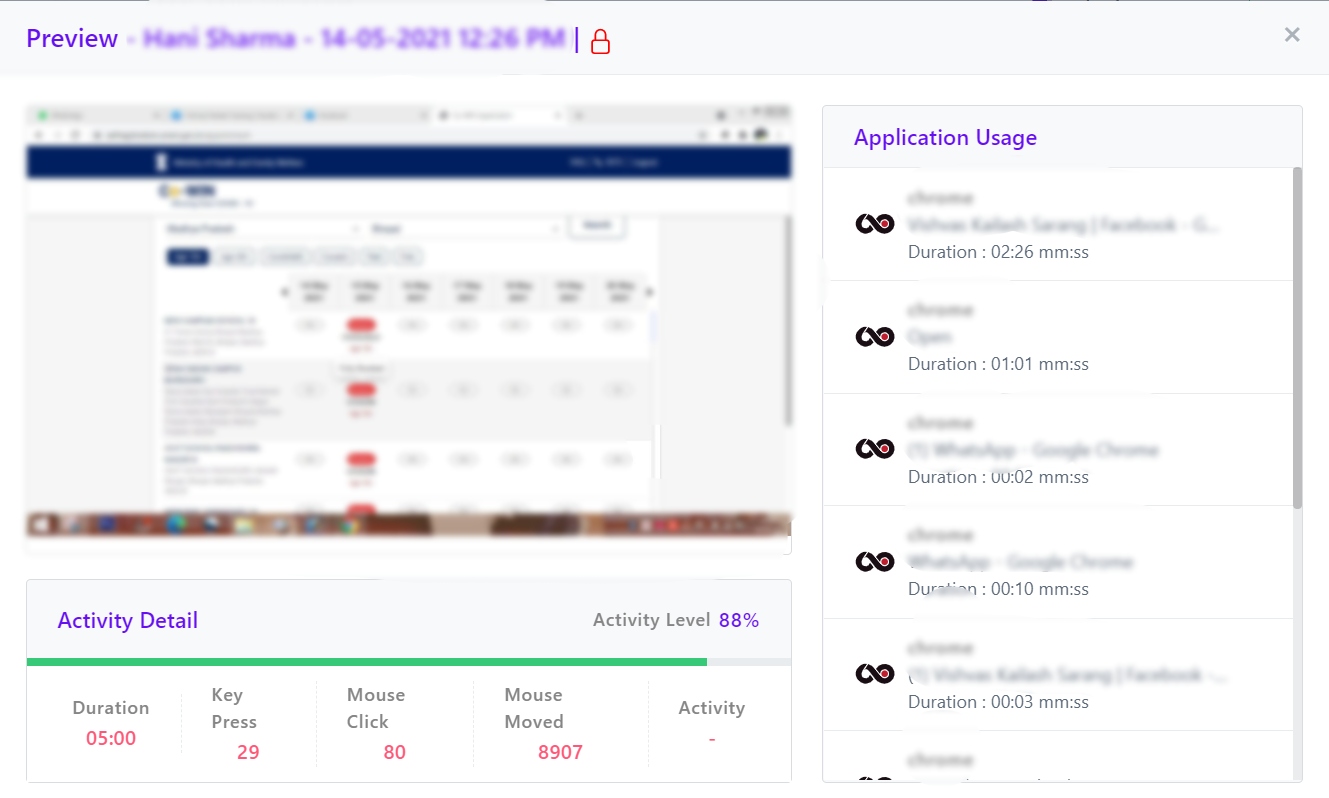
Productivity
1. Productivity refers to the ratio of productive time to work time.
2. The productivity can be seen for
a. Departments
b. Individual Employees
c. Time Ranges
d. Combination of all three
3. Bar charts are shown for the concerned department/user for the selected timeframe. It also tracks the trend of productivity during the specified timeframe.
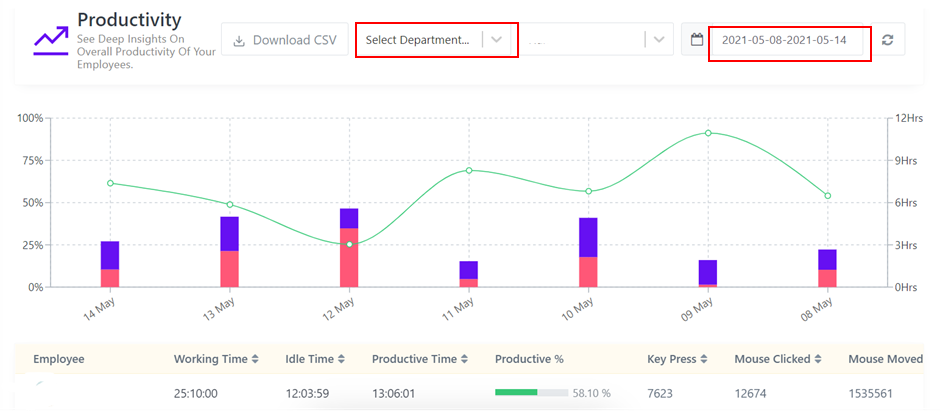
4. Hovering over the bar chart displays the total work time, split-up between productive time & idle time and the productivity for that particular day.
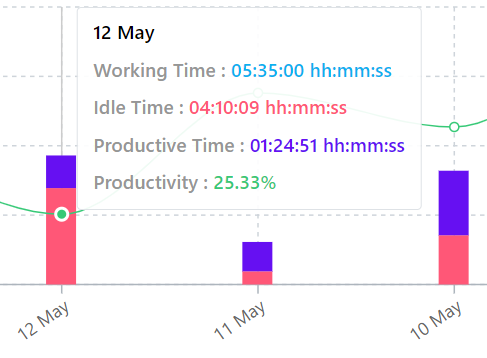
5. Detailed figures for the corresponding timeframe are given below the chart. These include-
a. Work Time
b. Productive Time
c. Idle Time
d. Productivity
e. Keypress
f. Mouse Clicks
g. Mouse Movements

Snapshots
1. The required date can be selected from the top right corner
2. The employee names are listed to the left. Employees can also be searched by their names.
3. The screenshots captured for the selected employee for that particular day is displayed hour-wise
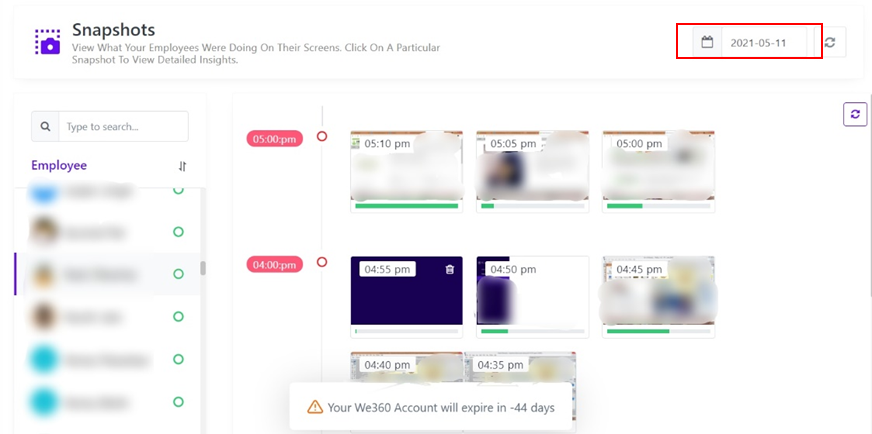
4. Clicking on the individual snaps opens up a window showing the screenshot, activity description and other details such as mouse clicks, mouse movements and keystrokes in that interval.

Applications
1. The hourly application usage across the organisation is shown for the selected timeframe
2. The CSV can also be downloaded
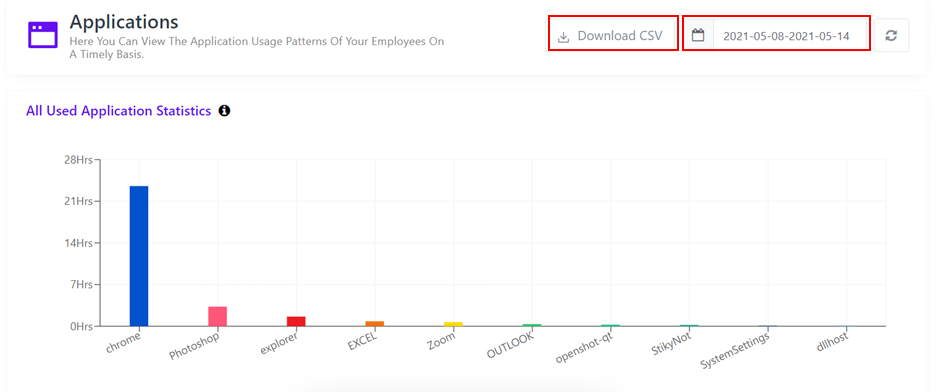
2. The exact information is given below in a tabular format