MyZen- Standard Mode
Navigating through the Standard desktop application
Fayez Musaliar
Last Update 4 jaar geleden
1. On startup/launching the application, the users will be prompted to sign in.

2. The user has to ‘Punch In’ to record his attendance. ‘In Time’ and the ‘Total Duration’ of work would be shown in real-time.
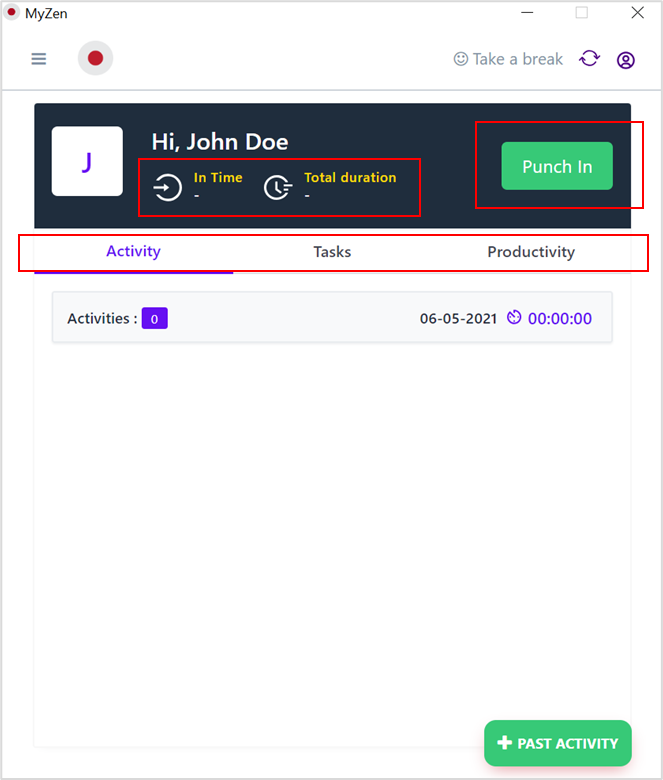
3. There are three tabs under the Home page when we log in
i. Activity- It displays the activity break up for the last five days.
ii. Tasks- It displays the different functions allotted by the managers/admin
iii. Productivity- Hour wise split up and aggregate of idle time, productive time, and productivity are shown.
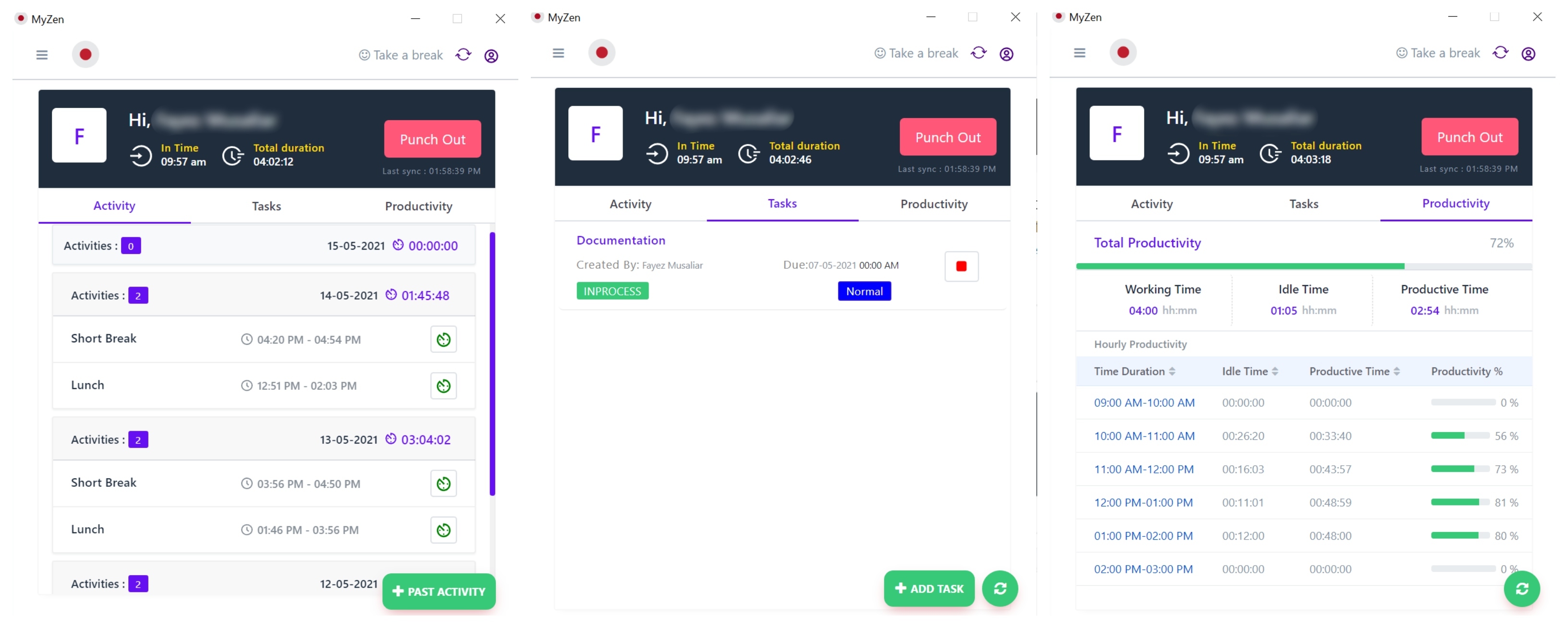
4. On the top right corner, ‘Take a break’ button is visible. On selecting it, you can choose from any of the different types of breaks that are shown. This starts a new activity. Time spent on breaks are not computed for productivity purposes
5. Admins can create custom breaks. Read more about it
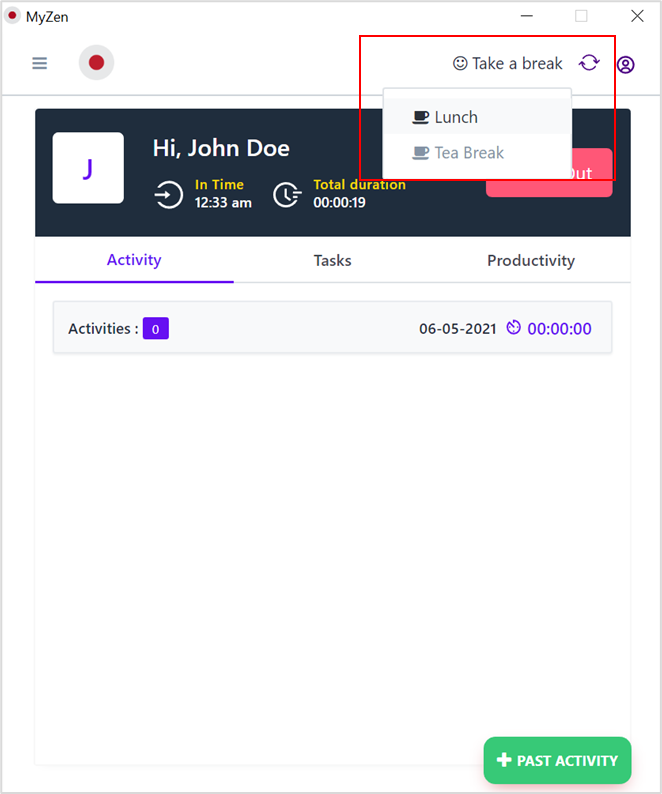
5. Hovering over to the top left side, you can access attendance record, timesheet and leave management system
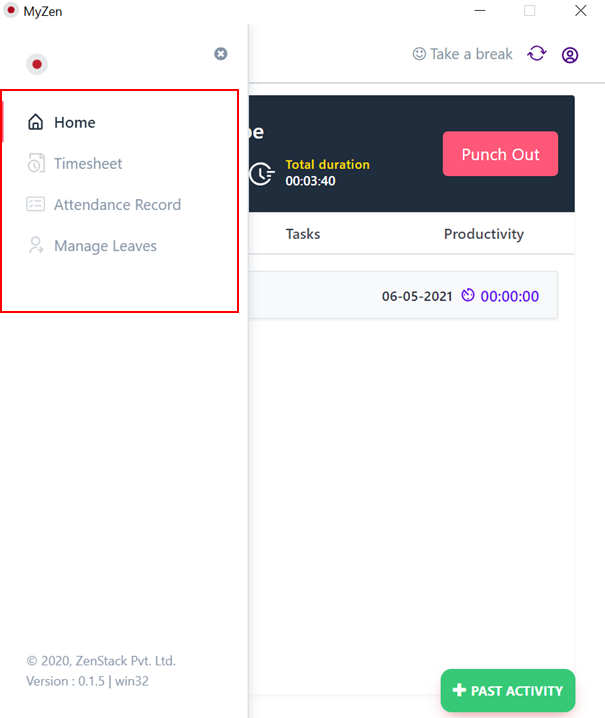
i. Timesheet- The activity split up for all the previous days can be accessed from here
ii. Attendance Record- In time, out time and duration of work for the past selected range of dates are displayed
iii. Manage Leaves- Leave type, dates as well as the reason for the leave can be mentioned. This would then be forwarded to the concerned authority for approval.
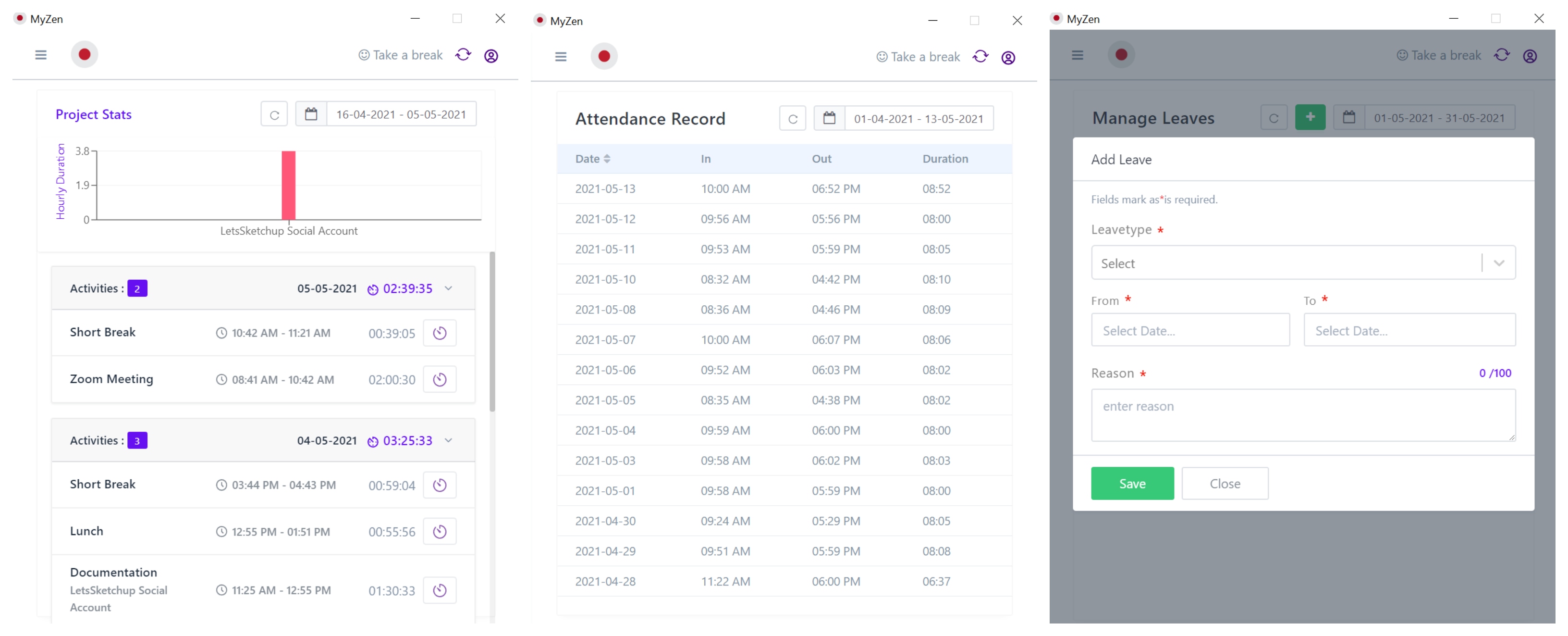
6. To know more about changing the desktop modes, read about editing user profiles.

